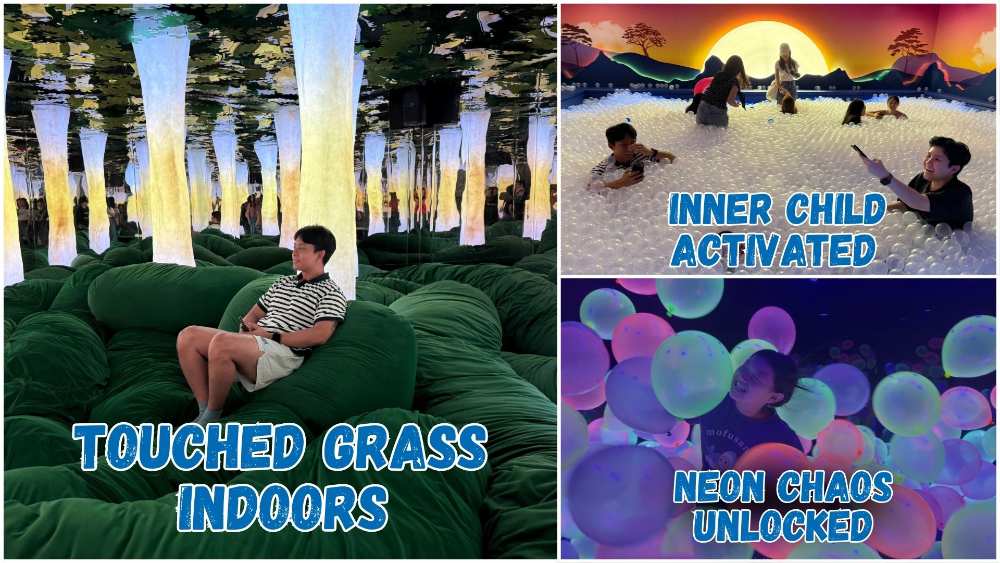Tech Talk: All You Need To Know About Unlocking Your Phone With Your Mask On
For the past two years, I was forced to type my password to unlock my iPhone or subtly tuck down my mask below my nose to unlock with Face ID (and pray that nobody give me the stink eye for it).
But thankfully, I got a brand new iPhone 13 for my birthday (thank you bae) and just in time too – Apple announced that the new iPhone update allows you to unlock your phone with your mask on.
Ok lah, maybe a little too late after gahmen announced that we can take our masks off outdoors, but it helps when I am window shopping or while I am playing Pokemon cards in the shop.
But bad news – the “mask-on unlock” update is for iPhone 12 and newer users only. How lah for the older iPhone users without Touch ID?
Android users are blessed with great fingerprint sensors on their phone – but what if it can’t recognise your prints because you wear gloves for work or, like me, you have sweaty, gummy hands (yuck)?
Here are a few ways you can unlock your iPhone and Android device with your mask on:
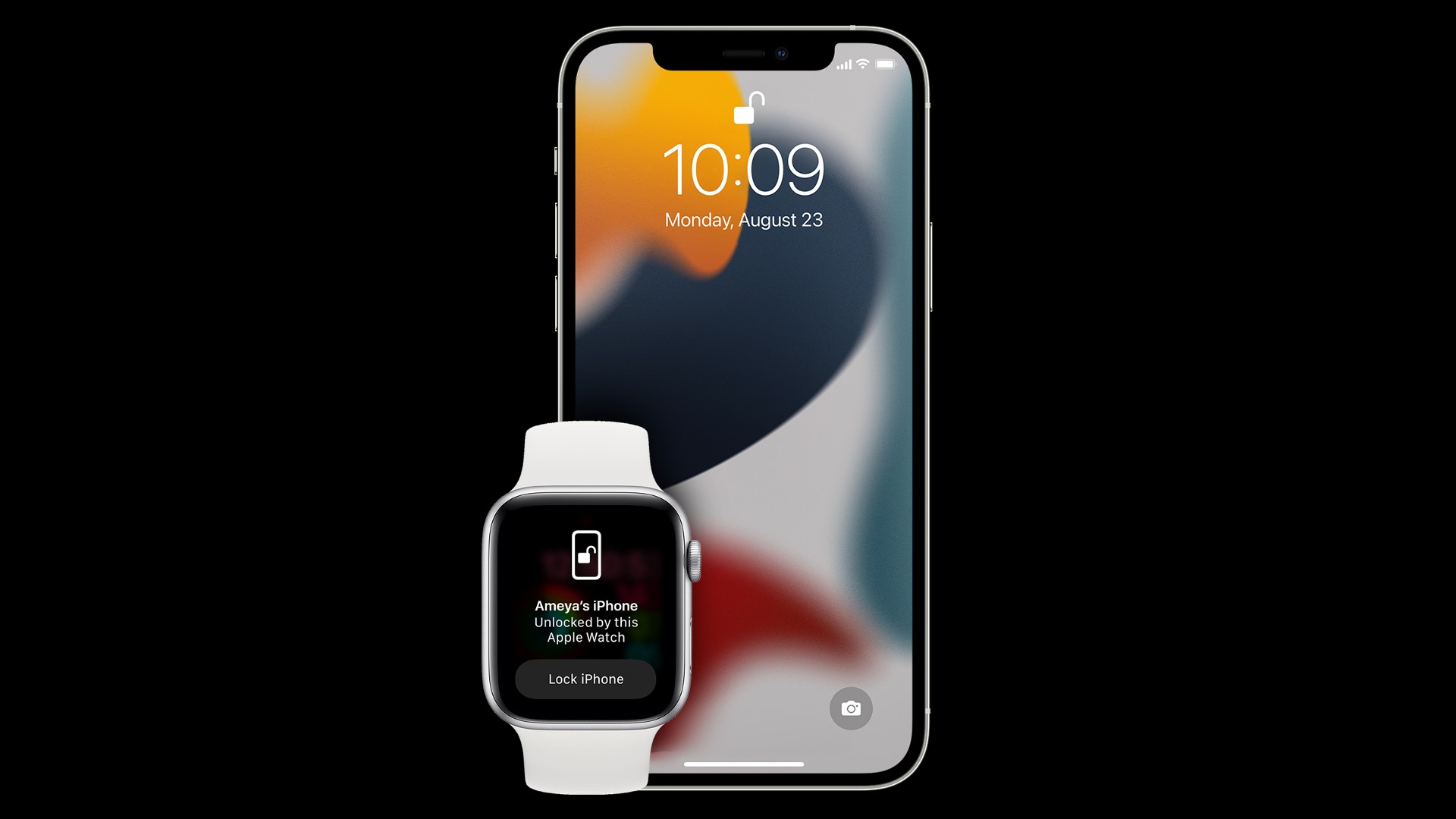
iPhone method 1: Apple Watch
If you own an Apple Watch Series 3 or later with watchOS 7.4 or later, you can use it to unlock your iPhone. It works even if you’re wearing sunglasses too.
- Go to your iPhone Settings > Face ID & Passcode > Type your passcode.
- Scroll to “Unlock with Apple Watch”, then toggle the feature on.
- Look at your iPhone while wearing your Apple Watch to unlock it.

iPhone method 2: Half-mask trick
If you don’t own an Apple Watch but feel it’s super mafan to type in your passcode, there’s another way to enable Face ID, but be warned: this may compromise your phone’s security.
This approach came from the Tencent Security Xuanwu Lab, and involves resetting Face ID while holding your mask over half of your face. This method may not work for some people, but it is worth a shot.
- Go to your iPhone Settings > Face ID & Passcode > Type your passcode.
- Scroll down and tap “Reset Face ID”.
- Take your favourite face mask and fold it half. Hold it up with one hand so it covers one side of your face.
- Setup Face ID. You might want to switch off "Require Attention for Face ID". You will be told that your face is obstructed, but keep trying.
- Try wearing your mask fully and unlocking your phone. If it doesn’t work, start the process again.
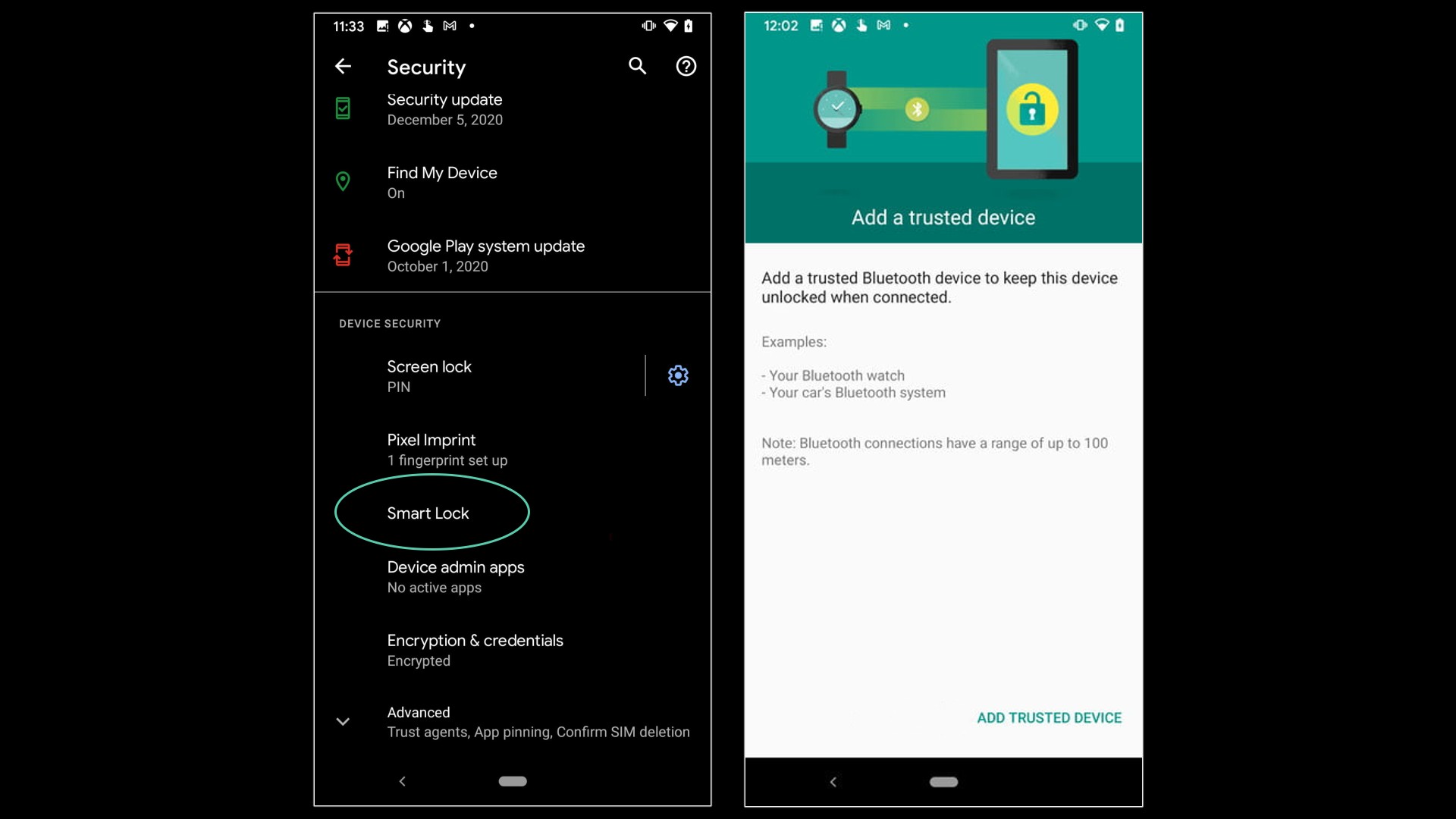
Android method: Add a trusted device aka “Smart Lock”
The Android method is similar to the iPhone and Apple Watch, but it works with basically any device connected to Bluetooth.
This means that as long as your Android phone is near a “trusted Bluetooth device”, it will automatically unlock itself. This can be anything from your Android smartwatch to your car’s Bluetooth system. You can also set a “trusted place” like your home or office.
Best part: you can set “Smart Lock” to activate when you’re holding your phone; it will be locked when you put it back in your pocket or leave it on the table.
As each Android device’s “Settings” are slightly different, the directions below may not be exactly tailored to your phone. But they all should have “Smart Lock” somewhere under Settings.
- Go into Settings > Security > Advanced > Trust agents. Check that “Smart Lock” is switched on. If “Trust Agents” isn’t here, tap the magnifying glass at the top of your Settings to search for it.
- Under Security settings, look for Smart Lock.
- Tap Smart Lock. Enter your password.
- Now you can enable “On-body detection”, add “Trusted devices” or set “Trusted places”.
For the latest updates on Wonderwall.sg, be sure to follow us on TikTok, Telegram, Instagram, and Facebook. If you have a story idea for us, email us at [email protected].